Download plugin
To use LRPAD application, you need to install a plugin, which allows iPad to connect to Lightroom over Wi-Fi connection.
Download the plugin here:
LRPAD – Lightroom plugin 0.4.459
Version 0.4.459 brings e.g. following improvements:
– Updated preset thumbnails for Lightroom 4 and retina displays
– Disabled experimental Windows event mode (it has problems and its not compatible with LR4)
– Updated internal libraries to fix character encoding issues (experienced by some users of “retro2” preset)
Update note!
If you are upgrading the plugin, do as follows:
1. Exit Lightroom
2. Run Task Manager (Windows) or Activity Monitor (OSX) to see if there is “wlua.exe” (Windows) or “lua” process left behind by the plugin. Kill it if it is there
3. Unpack the updated plugin on top of the old one
4. Start Lightroom.
Lightroom’s shutdown hook is not working, so the plugin server is left running idle when Lightroom is exited. This will be eventually fixed by a re-written plugin server, scheduled for availability in June.
Previous versions:
LRPAD – Lightroom plugin 0.4.295
LRPAD – Lightroom plugin 0.3.248
Plugin requires Adobe Lightroom 3 or later, and it runs on Windows and OS X.
The current version is in beta stage, which means that it lacks some of the planned features, such as keyword support and develop presets. These will be added in future versions with free updates.
Brief Version History
r459: Retina update, fixed encoding issues.
r295: Options to disable LRPAD keyword, custom whitebalance. Experimental mode with faster response (Windows).
r248: Fixed Windows specific problem which caused Lightroom wait ad infinitum when exiting or changing catalog.
r241: First public release
Plugin Manager after Installation
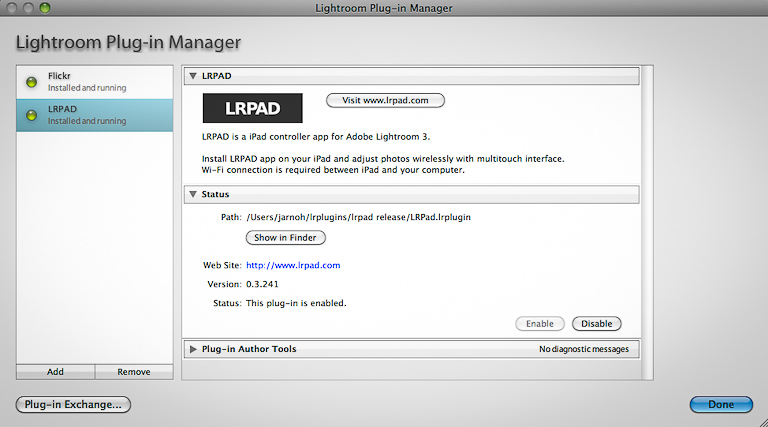
Lightroom plugin installation
After you have downloaded the plugin and extracted the ZIP contents into a folder, launch Lightroom.
- Open Lightroom’s File Menu and click Plugin Manager.
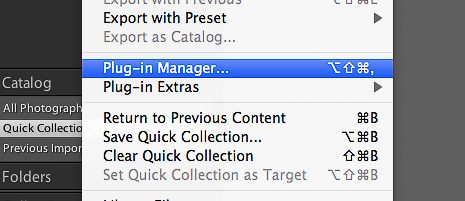
- Plugin dialog appears, and you can see your currently installed plugins. On the bottom left, click on Add button.
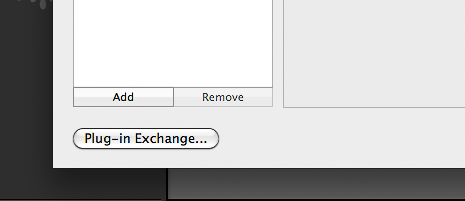
- Navigate to the folder where you unzipped the plugin. Make sure to highlight “LRPAD.lrplugin” folder.
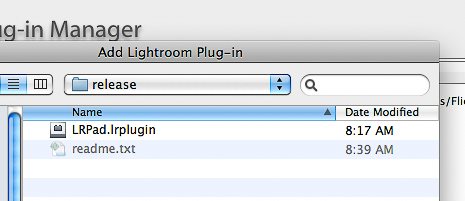
- Now, click Add. Plugin is now installed and running.
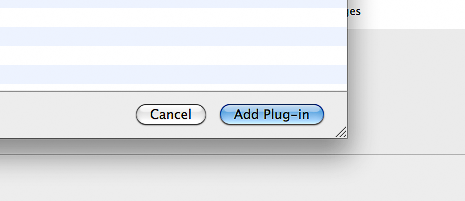
- If you have a firewall running, the firewall asks for permission to listed to port 57723, using application “lua”.